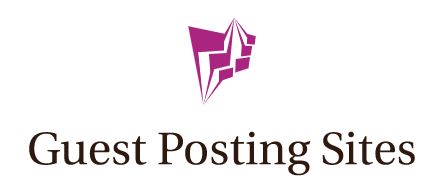How To Fix Slow Speeds On NordVPN?

Using a VPN like NordVPN can provide many benefits like enhanced privacy and security when browsing the internet. However, some users may experience slower internet speeds when connected to the VPN. There are several techniques you can try to improve and optimize NordVPN speeds.
Why Is My NordVPN So Slow?
There are a few common reasons why you may be experiencing slow speeds while using NordVPN:
- Server Location: The physical location of the VPN server you are connected to can significantly impact speeds. If you are connected to a server that is far away from your actual location, latency and lag will likely increase. Always choose a server that is geographically close to where you are located.
- Server Load: Some VPN servers experience high demand and lots of users are connected at once. This can overload the server and result in slower speeds for everyone connected to it. Try switching to a different server that is less congested.
- Internet Provider Throttling: In some cases, your internet service provider (ISP) may intentionally throttle or slow down VPN connections if they detect you are using one. This is because VPN encryption hides your internet traffic from your ISP. Switching to a different server or VPN protocol may help circumvent the throttling.
- VPN Protocol: Different protocols can provide varying speeds. For example, OpenVPN may be slower while WireGuard is designed to be much faster. Try switching protocols to see if your speeds improve.
- Connection Type: Your type of internet connection can also impact VPN performance. For example, VPNs will be slower over public Wi-Fi compared to a home broadband connection. Upgrading your internet service plan can potentially improve VPN speeds.
- Device Resources: If you are using an older device or one with limited processing power, maintaining a VPN connection may slow other processes and internet speeds. This is especially true on mobile devices. Using a newer and more powerful device can potentially boost speeds.
Why Are VPN Speeds So Slow?
There are a few technical reasons why using a VPN usually results in decreased internet speeds compared to not using one:
- Encryption Overhead: To provide privacy and security, VPNs encrypt all of your traffic, including torrent sites and movies. This adds processing overhead and slows down your connection. Stronger encryption equals more security but also equals slower speeds.
- Added Distance to Servers: When you use a VPN for torrent sites and movies, your traffic first gets routed to the VPN server you are connected to, often in a different city or country. This added distance means increased latency compared to connecting directly.
- Extra Hops: Your data has to make additional hops between your device, and the VPN servers, and then finally out to the public internet, even when accessing torrent sites and movies. Each hop can add a little more lag. Without a VPN, your traffic goes directly from your device to the internet.
- ISP Throttling: As mentioned above, some internet providers will throttle traffic they detect is going through a VPN, including when you’re accessing torrent sites and movies, to discourage their use on their networks. This artificial throttling obviously results in reduced speeds.
- Shared Resources: On a VPN server, many users are sharing bandwidth and other resources concurrently, including when downloading from torrent sites movies. During times of high traffic, this can degrade performance for everyone connected to that server.
How Do I Speed Up My VPN?
Here are some tips to optimize your NordVPN connection for faster speeds:
- Connect to Servers Close to Your Location: Choose NordVPN server locations that are geographically near where you are located for the shortest distance and least latency. Don’t connect to a server on the other side of the world and expect great speeds.
- Try Different Servers: Every server on NordVPN will provide different speeds. If one is overloaded or sluggish, switch to another server to see if your speeds improve. Often less loaded servers will provide the fastest speeds.
- Select Servers in Uncensored Countries: Some countries censor or throttle VPN traffic much more than others. Connecting to servers in VPN-friendly countries like Switzerland often yields faster speeds.
- Use NordLynx Protocol: The NordLynx protocol provided by NordVPN is optimized for speed. It may be faster than alternatives like OpenVPN or IKEv2/IPSec.
- Enable CyberSec: NordVPN’s CyberSec feature can block ads, trackers, and malware which can slow down your browsing. Leaving it disabled reduces this potential drag on speeds.
- Connect Using Wireguard: Wireguard is an emerging VPN protocol focused on high performance and low latency. NordVPN has Wireguard configured on some servers which may speed up your connection.
- Use Obfuscated Servers: If you think your ISP is throttling VPN traffic, enable obfuscated servers to disguise the VPN packets and avoid throttling.
- Update VPN App and Drivers: Make sure NordVPN apps are updated to the latest version which may contain speed improvements. Additionally, update your device drivers and operating system for potential optimizations.
- Restart Device Before Connecting: Simply restarting your device before connecting to NordVPN can flush out any processes or apps unnecessarily consuming resources that could slow down your VPN speeds.
- Use Ethernet Over WiFi: For the most reliable and often fastest connection, plug your computer or device directly into your router using an ethernet cable instead of using WiFi. This bypasses any wireless interference.
- Limit Streaming Quality: When streaming video, choose a lower resolution like 720p which requires less bandwidth than higher resolutions like 4K. This will provide a smoother streaming experience.
- Tweak MTU Settings: Adjusting MTU sizes in NordVPN settings might help some connections avoid bandwidth bottlenecks and decrease latency for potentially faster speeds.
- Avoid Peak Times: Try connecting to NordVPN during non-peak internet usage times, like very early in the morning. Less overall traffic results in better speeds for everyone.
- Disable VPN When Unnecessary: Don’t use VPN when you don’t really need it, like when browsing harmless websites. Turn it on only when you need privacy and security.
How Do I Stop NordVPN From Buffering?
NordVPN buffering interrupts and delays your streaming video with annoying pauses to load the video. Try these tips to minimize buffering:
- Connect to Nearby Servers: As covered above, connecting to geographically close VPN servers will provide the fastest speeds and the least buffering. Being closer physically means lower latency.
- Check Server Load: Some servers are overloaded with users, so try switching to another server with less load and traffic for smoother streaming video.
- Lower Video Quality: Buffering occurs because your bandwidth cannot keep up with the video quality you selected. Choose a lower resolution like 480p that requires less bandwidth.
- Restart Your Modem and Router: Simple restarting your network equipment can clear out any temporary issues causing buffering like memory leaks or network congestion.
- Update Firmware and Drivers: Updating router firmware, network card drivers, and other related software improves compatibility and performance, reducing buffering.
- Close Unnecessary Apps: If other apps on your device are using internet bandwidth in the background, shut them down before streaming video to allocate more bandwidth to your streaming.
- Disable CyberSec: NordVPN’s CyberSec feature can sometimes slow speeds. Temporarily disabling it may help bandwidth and buffering.
- Try Different Protocols: Switching to a high-speed protocol like NordLynx or Wireguard instead of slower protocols like OpenVPN could decrease buffering.
- Use Ethernet Over WiFi: Buffering can be caused by an unreliable WiFi signal. Switch to a wired ethernet connection for smooth and constant bandwidth.
- Contact Your ISP: If you consistently get buffering only when using NordVPN, contact your ISP to ensure they are not intentionally throttling your VPN connection.
How Can I Speed Up NordVPN?
Here are the top techniques for getting faster speeds from NordVPN:
- Connect to Servers Near You: Always connect to VPN servers that are closest geographically to your actual location, including when using a VPN for Ometv, for the fastest speeds. Being closer physically results in lower latency.
- Try Multiple Servers: Speeds vary between different VPN servers, so try connecting to multiple ones, including when using a VPN for some tv, to see which gives you the fastest connection. Switch servers whenever speeds seem slow.
- Use NordLynx or Wireguard Protocols: Choose the NordLynx or Wireguard protocols in the NordVPN app, especially when using a VPN for Ometv, for the fastest connectivity. Both are designed to reduce latency and maximize speeds.
- Pick Uncongested Servers: Some servers, even when using a VPN for Ometv, have lots of active users and a heavy traffic load, which slows everyone down. Connect to less crowded servers for more bandwidth availability.
- Limit Streaming Quality: When watching streaming video, including when using a VPN for some tv, reduce the resolution to 720p or lower. Higher resolutions consume much more bandwidth and will slow down speeds.
- Restart Your Devices: Simply restarting your computer or device, including when using a VPN, before connecting refreshes the memory and network interfaces to clear out any clutter slowing down speeds.
- Update VPN App and System: Make sure to update your NordVPN apps and also your operating system, drivers, and firmware, including when using a VPN for Ometv, to benefit from any speed enhancements in new versions.
- Disable Unnecessary Apps: Shut down any bandwidth-hungry apps you aren’t actually using in the background, including when using a VPN, which are competing for bandwidth and slowing your speeds.
How Do I Make My VPN Less Laggy?
If NordVPN feels laggy here are some tips for reducing latency and improving responsiveness:
- Connect to Closer Servers: Connecting to servers close to your physical location results in fewer network hops and less geographical distance to travel, greatly lowering latency-induced lag.
- Check Server Congestion: Highly congested servers with lots of active users will feel laggy due to bandwidth overloading. Switch to less populated servers for smoother performance.
- Use A Lower Ping Server: NordVPN shows you the ping time to each server. The lower the ping number, the less latency, and lag, so choose low-ping servers when available.
- Disable CyberSec: NordVPN’s CyberSec feature provides security but can increase lag. Temporarily disabling it may improve gaming and video responsiveness.
- Update Your Drivers: Update network adapter, VPN, and other device drivers to the latest versions to ensure maximum speed and compatibility to reduce lag.
- Close Bandwidth-Hungry Apps: If other apps are consuming bandwidth in the background, shut them down before connecting to NordVPN to devote more bandwidth resources to your VPN traffic.
- Try Different Protocols: Some protocols like NordLynx and Wireguard are highly optimized for low-latency connections. Switching protocols may help reduce lag.
- Restart Your Device: Simply restarting your computer or mobile device before connecting can clear out clutter and release system resources improving responsiveness.
- Limit Streaming Quality: High-resolution video requires significant bandwidth and can cause lag due to congestion. Lower-resolution video requires less bandwidth for smooth streaming.
- Flush Your DNS: Flush corrupted DNS entries on your device and renew with your ISP’s fast DNS servers to speed up domain name lookups and reduce lag.
Why Is NordVPN Slow?
Slow NordVPN speeds can result from server congestion, distant server locations, or network issues. High-demand times and VPN protocol choices can also affect speeds.
How To Choose A Server?
Pick a nearby server with a low load. NordVPN’s app can suggest optimal servers. Experiment with different servers to find one with better speed and stability.
Conclusion
There are many techniques you can leverage to optimize and speed up NordVPN connections that feel slow or laggy. The most important include connecting to geographically nearby servers, trying different servers, using high-speed protocols like NordLynx, limiting streaming resolution, updating apps and drivers, restarting your device, and disabling unnecessary VPN features. Improving your NordVPN performance provides a better overall internet experience.