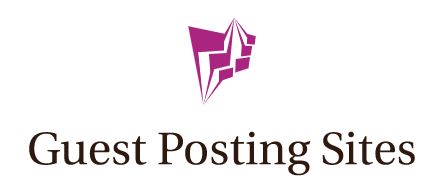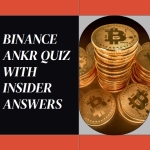Clearing Chrome DNS Cache: How to Use chrome://net-internals/#dns
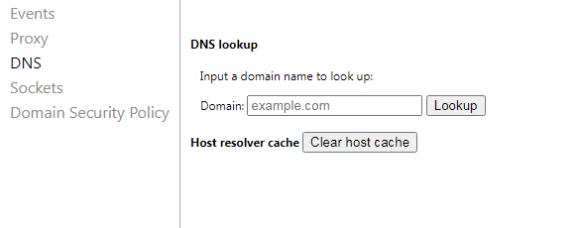
Have you ever experienced sluggish web browsing, constant connection errors, or difficulties accessing certain websites? The culprit might be lurking in your Chrome browser’s DNS cache. In this guide, we’ll explore the ins and outs of DNS cache, understand why clearing it is crucial, and walk you through the simple steps using the chrome://net-internals/#dns interface.
Understanding DNS Cache in Chrome
DNS, or Domain Name System, plays a crucial role in the functioning of the internet. It acts as a translator, converting human-readable domain names into IP addresses that computers understand. In the context of web browsers like Chrome, DNS caching is a feature designed to enhance the overall browsing experience.
What is DNS Cache?
DNS caching is a mechanism used by web browsers to store previously resolved domain names and their corresponding IP addresses. When you visit a website, the browser checks its local DNS cache first before reaching out to a DNS server. If the translation is already present in the cache, it eliminates the need for the browser to query the DNS server again, resulting in faster loading times.
How Does DNS Cache Work in Chrome?
- Address Resolution:
- When you type a web address into Chrome, it needs to know the corresponding IP address to establish a connection.
- Chrome checks its DNS cache for the IP address associated with the entered domain.
- Cache Lookup:
- If the translation is found in the cache, Chrome uses the stored IP address to access the website directly.
- This process is quicker than making a new request to a DNS server.
- Cache Expiration:
- DNS cache entries have a lifespan, known as Time-To-Live (TTL), which determines how long the translation remains valid.
- Once the TTL expires, the cache entry is considered outdated, and Chrome will refresh it by querying the DNS server.
Read More: Geekzilla Tips TikTok
Why DNS Cache in Chrome is Important
Faster Browsing Experience:
- By storing DNS information locally, Chrome reduces the time needed to access frequently visited websites.
- The browser doesn’t have to wait for a response from the DNS server each time, leading to quicker page loads.
Reduced Server Load:
- DNS caching decreases the load on DNS servers, as browsers can use locally stored information for repeated requests.
- This is particularly beneficial in environments with heavy internet traffic.
Offline Access:
- DNS caching allows Chrome to access previously visited websites even when offline.
- If the IP addresses are still valid in the cache, you can navigate to these sites without an active internet connection.
Potential Issues with DNS Cache in Chrome
While DNS caching in Chrome is generally advantageous, there are situations where it can lead to problems.
- Outdated Information:
- If a website changes its IP address, but the old entry is still present in the DNS cache, it may lead to connectivity issues.
- Corrupted Cache:
- Occasionally, the DNS cache in Chrome can become corrupted, causing errors and hindering the browsing experience.
Managing DNS Cache in Chrome
Clearing DNS Cache:
- To address issues arising from outdated or corrupted cache entries, Chrome provides the chrome://net-internals/#dns interface for clearing the DNS cache.
- Users can navigate to this interface and use the “Clear host cache” button to refresh the DNS cache.
Monitoring Cache:
- Chrome users can monitor DNS cache activity in the same chrome://net-internals/#dns interface.
- This provides insights into cache entries, their status, and the last time they were updated.
How does Chrome use DNS Cache to Speed Up Web Browsing?
When you visit a website, Chrome checks its DNS cache before making a full request to the server. If the information is already stored, the browser can skip the translation process, significantly reducing loading times.
Why Clearing Chrome DNS Cache is Necessary
Common Issues Caused by a Corrupted DNS Cache
While DNS caching is generally beneficial, a corrupted cache can lead to various issues. This may include incorrect IP addresses, failed connections, or even security concerns, hindering your overall browsing experience.
Impact on Web Performance and Loading Times
A cluttered or corrupted DNS cache can slow down your internet experience, causing delays in accessing websites or, worse, preventing access altogether. Clearing the DNS cache can be a quick fix to restore normal functionality.
Read More: Bail Money Loans in Rowland Heights CA
Step-by-Step Guide: Clearing Chrome DNS Cache
Introduction to chrome://net-internals/#dns
Chrome provides a handy tool for managing DNS cache: the chrome://net-internals/#dns interface. Accessing this hidden gem is the first step towards resolving DNS-related issues and ensuring optimal browsing performance.
Accessing the Chrome DNS Cache Clearing Interface
- Open a new tab in your Chrome browser.
- In the address bar, type chrome://net-internals/#dns and press Enter.
- You’ll be directed to the DNS tab within the Net Internals page.
- Find the “Clear host cache” button and click it.
Follow these simple steps, and voila! Your Chrome DNS cache is now refreshed, ready to provide accurate and speedy translations.
When to Clear Chrome DNS Cache
Indications that Your DNS Cache Might be Causing Issues
Wondering if it’s time to clear your Chrome DNS cache? Look out for signs like prolonged loading times, frequent connection errors, or sudden difficulty accessing specific websites. If you encounter these issues, a cache refresh might be the solution.
Regular Maintenance vs. Troubleshooting Scenarios
Consider clearing your DNS cache as part of routine maintenance for optimal performance. However, if issues persist, especially after changes in your network or DNS settings, clearing the cache becomes a valuable troubleshooting step.
Benefits of Clearing Chrome DNS Cache
Improved Website Loading Times
By clearing the DNS cache, you’re essentially giving Chrome a clean slate for accurate and updated translations. This results in faster loading times for your favorite websites, enhancing your overall browsing experience.
Resolving DNS-Related Errors and Connection Issues
Many DNS-related errors can be attributed to a corrupted cache. Clearing it can resolve issues like “DNS_PROBE_FINISHED_BAD_CONFIG” or “ERR_NAME_NOT_RESOLVED,” ensuring a seamless connection to the online world.
Potential Risks and Considerations
Any Downsides to Clearing the DNS Cache?
While clearing the DNS cache is generally safe and beneficial, some users might worry about potential downsides. Rest assured, the process is routine maintenance and doesn’t pose any significant risks. Your browsing history, passwords, or other personal data remain unaffected.
Addressing Concerns About Data Loss or Privacy
Clearing the DNS cache doesn’t involve the removal of personal data or compromise your privacy. It’s a targeted action focused solely on refreshing the translation data stored in Chrome, promoting a more efficient browsing experience.
Read More: AIoTechnical.com
Frequently Asked Questions
- How Often Should I Clear Chrome DNS Cache?
- Regularly clearing the cache, perhaps once a month, is advisable for optimal performance.
- Can Clearing DNS Cache Improve My Internet Speed?
- Yes, by eliminating outdated translations, your browser can access websites more quickly.
- Will I Lose Any Important Data by Clearing the Cache?
- No, clearing the DNS cache doesn’t affect your browsing history or stored passwords.
- Are There Alternative Methods to Resolve DNS Issues in Chrome?
- Yes, you can try flushing your computer’s DNS or changing your DNS server.
- What Should I Do if Clearing the Cache Doesn’t Solve the Problem?
- If issues persist, consider checking your network settings or consulting your internet service provider.
Conclusion
In conclusion, maintaining a healthy DNS cache is key to a smooth and efficient online experience. Clearing your Chrome DNS cache using the chrome://net-internals/#dns interface is a straightforward process that can resolve many common browsing issues. Make it a part of your regular browser maintenance routine to ensure seamless access to the vast digital landscape.